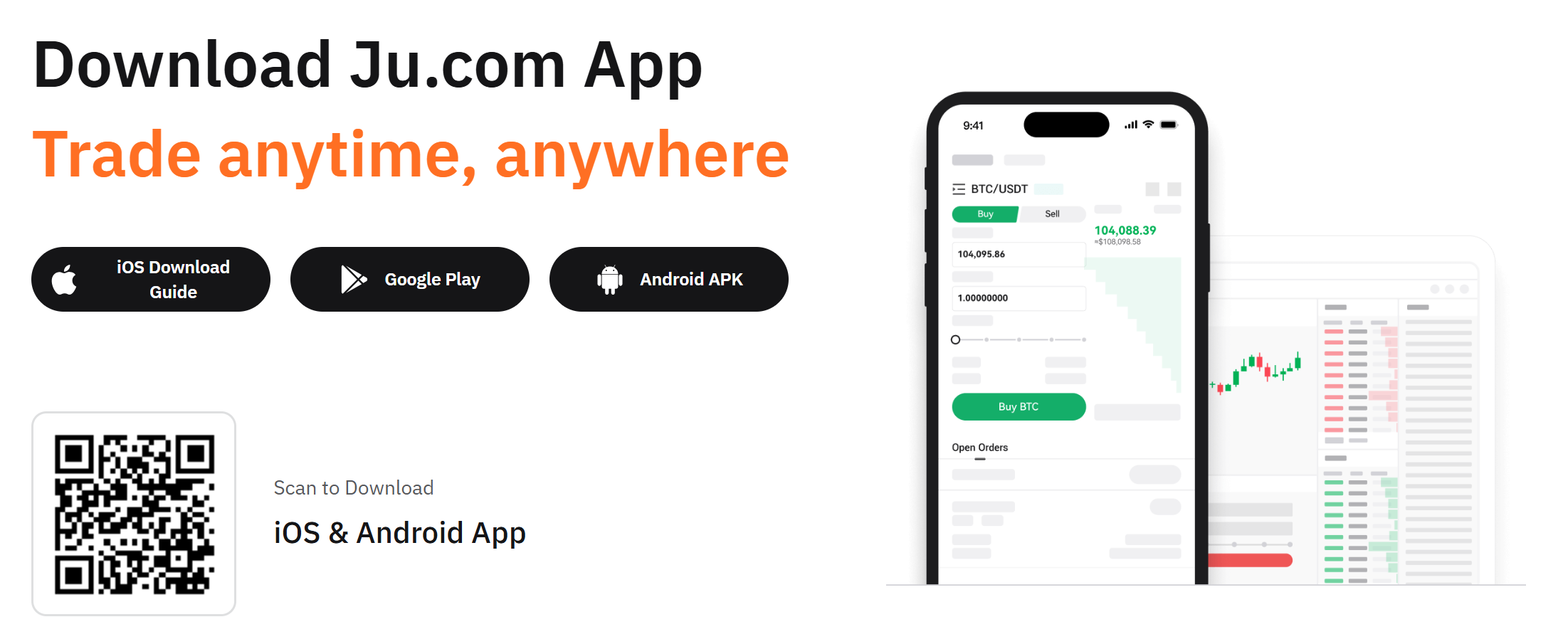Being tied to a desktop computer can mean missing critical trading opportunities. The JuCoin mobile app brings the full power of the exchange to your smartphone, allowing you to trade, manage your portfolio, and stay updated on market movements wherever you are. This comprehensive guide will walk you through everything you need to know to make the most of the JuCoin mobile experience.
Why Mobile Matters in Crypto
Cryptocurrency markets operate 24/7, unlike traditional stock exchanges with fixed trading hours. This constant activity means:
- Price volatility can occur at any time, creating both risks and opportunities
- Breaking news and market developments happen around the clock
- Trading volumes shift across different time zones
- Flash crashes or sudden rallies can happen while you’re away from your computer
The ability to monitor and react to these market conditions from anywhere has become essential for serious cryptocurrency traders. With the JuCoin mobile app, you get:
- Real-time price alerts and notifications
- Instant trading execution
- Complete portfolio visibility
- Access to the full JuCoin ecosystem on the go
- Security features like biometric authentication
Whether you’re a day trader needing constant market access or a long-term investor who wants to check positions occasionally, the JuCoin mobile app provides the tools you need to stay connected to your crypto assets.
Where to Download the JuCoin App
The JuCoin mobile app is available for both iOS and Android devices through their official app stores:
For iOS Users:
- Open the App Store on your iPhone or iPad
- Search for “JuCoin”
- Look for the official JuCoin app with the teal “J” logo
- Tap “Get” or the download icon to install
For Android Users:
- Open the Google Play Store on your Android device
- Search for “JuCoin”
- Verify it’s the official app from JuCoin
- Tap “Install” to download
Security Tip: Always download the app directly from official app stores. Never download crypto trading apps from third-party websites or follow unofficial links, as these may be phishing attempts designed to steal your credentials and funds.
How to Set Up and Log In
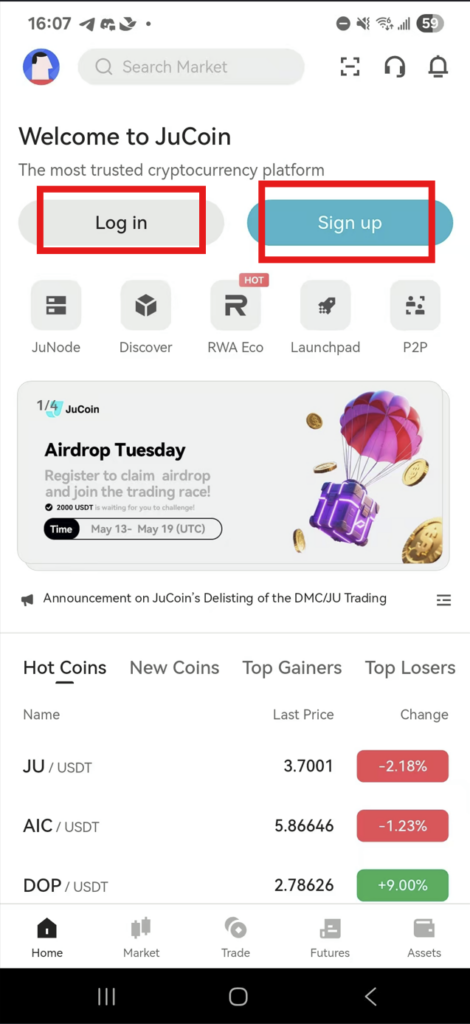
Once you’ve installed the JuCoin app, setting it up is straightforward:
For New Users:
- Open the app and tap “Sign up”
- Enter your email address and create a strong password
- Verify your email by checking your inbox for a confirmation link
- Complete identity verification (KYC) if required:
- Prepare your government-issued ID
- Follow the in-app instructions to take photos of your ID
- Complete the facial verification process
- Submit the required information and wait for approval
For Existing JuCoin Users:
- Open the app and tap “Log In”
- Enter your credentials (email and password)
- Complete two-factor authentication (2FA) if enabled on your account
- Set up biometric login when prompted (fingerprint or face recognition) for faster, more secure access in the future
First-Time Setup Recommendations:
- Enable biometric authentication for enhanced security
- Configure notification preferences for price alerts and account activities
- Set up additional security features like withdrawal address whitelisting
- Customize your homepage to display your most-used features
Overview of the App Interface
The JuCoin mobile app features an intuitive, user-friendly interface designed for both beginners and experienced traders. Here’s a breakdown of the main sections:
Home Screen
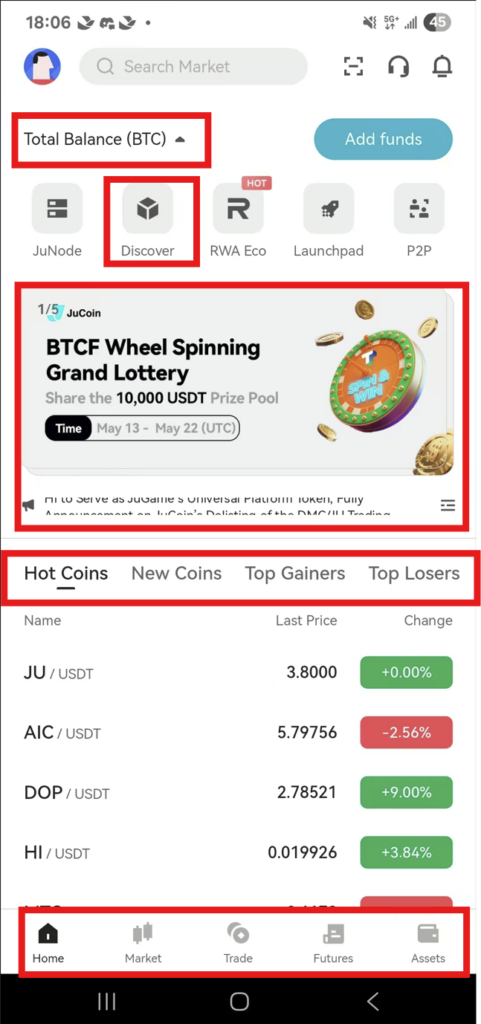
The app’s home screen provides a comprehensive overview with:
- Market highlights and trending cryptocurrencies
- Your portfolio value and recent performance
- Quick access buttons for assets, futures, and trade functions
- Latest news and announcements from JuCoin
- Access to other JuCoin ecosystem products inside the Discover option
Markets Tab

The Markets section allows you to:
- View all available trading pairs
- Check real-time prices, 24-hour changes, and volumes
- Sort and filter by various metrics (price change, volume, etc.)
- Add favorites for quick access to your preferred tokens
- Tap any pair to view detailed charts or start trading
Trade Tab
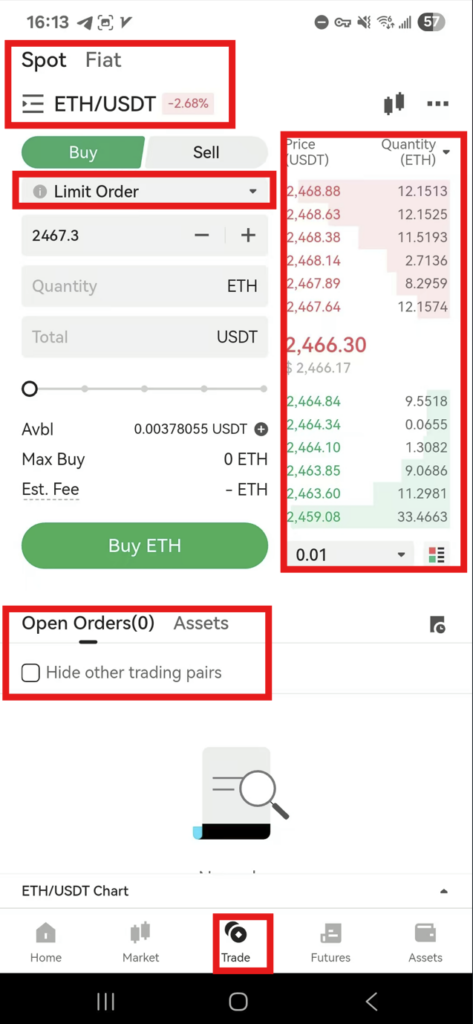
The heart of the app where you can:
- Access Spot trading for direct cryptocurrency purchases
- Use the Futures section for leveraged trading (advanced users)
- Switch between different order types (Market, Limit, Stop-Limit)
- View the order book and recent trades
- Check your open and historical orders
Assets Tab
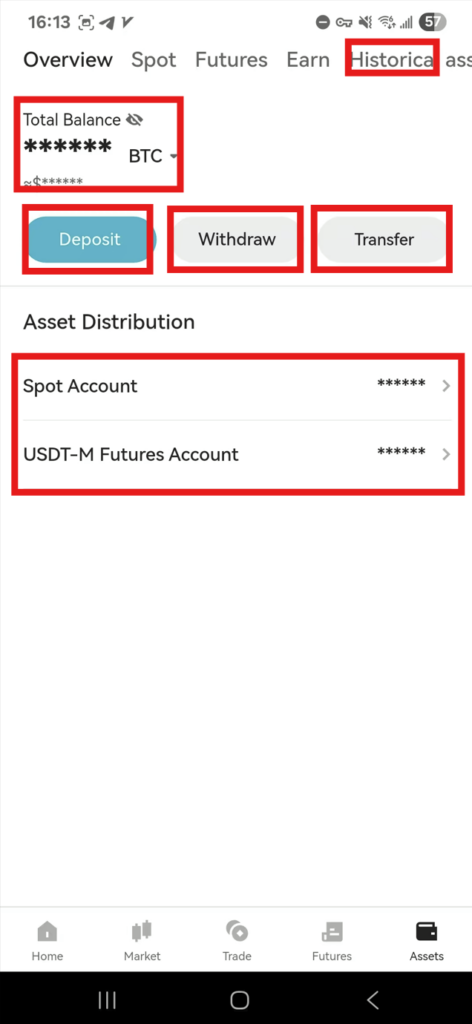
Manage all your assets through:
- Portfolio overview with total balance and allocation breakdown
- Deposit and withdrawal functions
- Transaction history
- Transfer capabilities between different account types
- Earning opportunities through staking and rewards programs
Discover Section
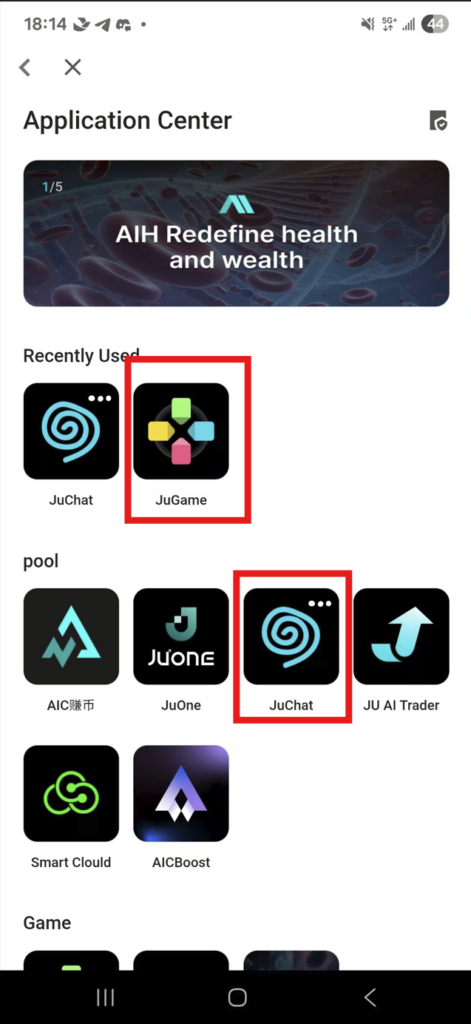
Explore the broader JuCoin ecosystem:
- Access JuChat for community discussions
- Connect to JuGame for blockchain gaming
- Discover new project launches
- Access other integrated JuCoin services
How to Place Trades on Mobile
Trading on the JuCoin mobile app is designed to be simple and efficient, even on a smaller screen:
Spot Trading (Basic Buying and Selling):
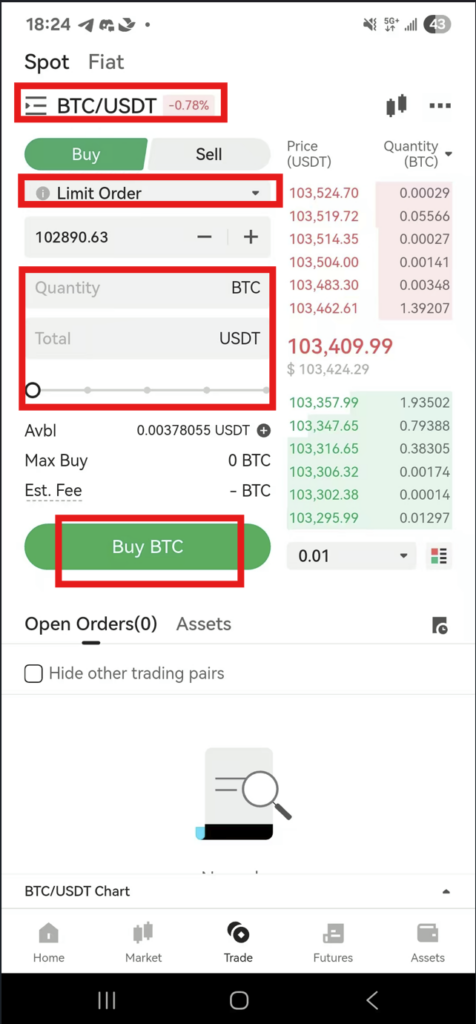
- Navigate to the Trade tab
- Select your trading pair (e.g., BTC/USDT)
- Choose your order type:
- Market Order: Executes immediately at the current market price
- Limit Order: Sets a specific price at which you want to buy or sell
- For a Market Order:
- Select the “Buy” or “Sell” tab
- Enter the quantity you want to trade (you can use the percentage buttons for convenience)
- Review the estimated cost or proceeds
- Tap “Buy” or “Sell” to execute immediately
- For a Limit Order:
- Select the “Buy” or “Sell” tab
- Enter your desired price
- Enter the amount you want to trade
- Review the total cost or proceeds
- Tap “Buy” or “Sell” to place your order on the order book
- Confirm your transaction when prompted and wait for execution
Advanced Trading Features:
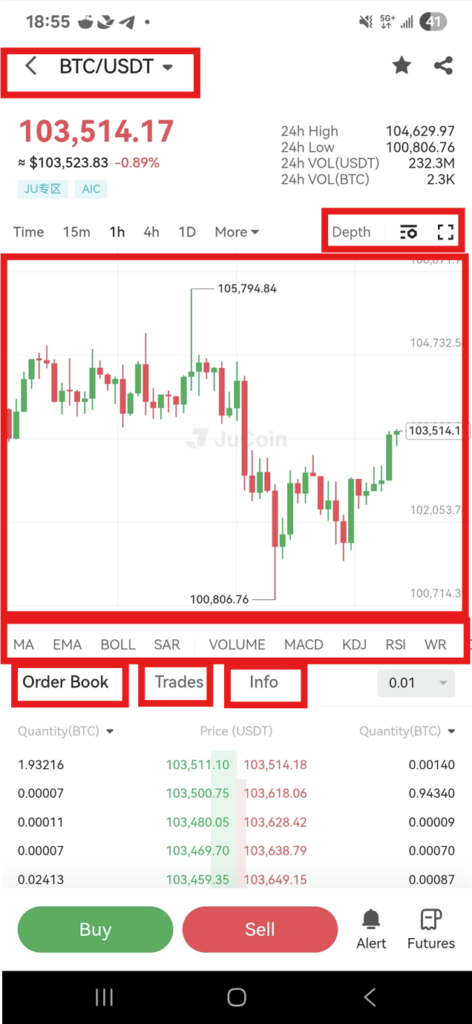
- Chart Analysis: Tap on the chart area to access technical analysis tools, including various indicators and drawing tools
- Order Book Visibility: View buy and sell orders currently on the book to understand market depth
- Trade History: Check recent trades for the selected pair to spot trends
- Quick Switch: Easily change between different trading pairs without returning to the markets screen
Futures Trading (For Advanced Users):
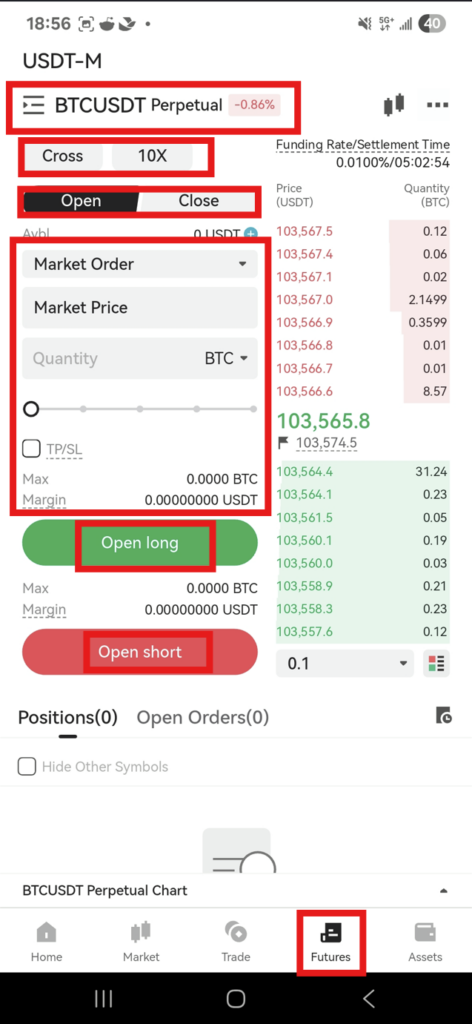
- Go to the Futures Trade tab
- Select a contract (e.g., BTC/USDT Perpetual)
- Set your leverage using the slider (higher leverage = higher risk)
- Choose Long or Short position based on your market outlook
- Select order type and enter your position size
- Add risk management parameters like stop-loss and take-profit
- Review and confirm your futures position
Important: Futures trading involves significant risk and is recommended only for experienced traders who understand leverage and margin trading concepts.
Wallet and Portfolio Management
The JuCoin app provides comprehensive tools for managing your cryptocurrency assets:
Viewing Your Portfolio:
- Go to the Assets tab to see your total balance
- Check the asset allocation breakdown showing percentages by cryptocurrency
- View performance metrics including 24-hour change and profit/loss
- Toggle between different account types (Spot, Futures)
- Tap individual assets for detailed information and transaction history
Depositing Cryptocurrency:
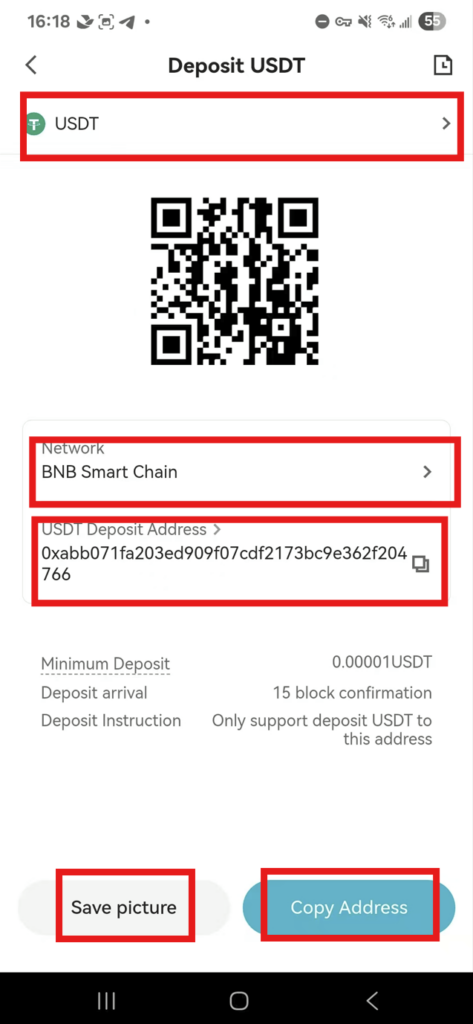
- Navigate to Assets and tap “Deposit”
- Select Crypto Recharge
- Select the cryptocurrency you wish to deposit
- Choose the network if multiple options are available
- Copy the deposit address or scan the QR code with your sending wallet
- Follow the confirmation steps and wait for the blockchain confirmation
- Receive notification when your deposit is credited
Withdrawing Cryptocurrency:
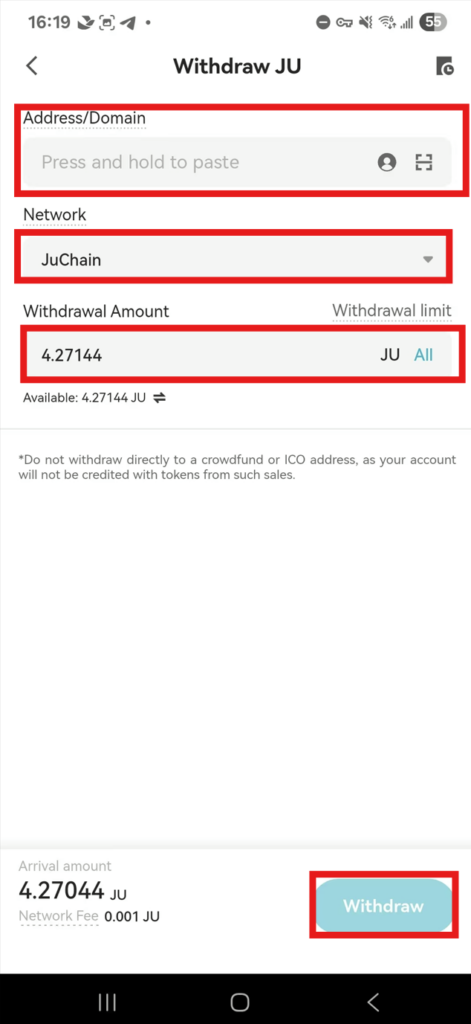
- Go to Assets and tap “Withdraw”
- Select the cryptocurrency you wish to withdraw
- Choose the withdrawal network if multiple options are available
- Enter or select the recipient address (consider using the address book for saved addresses)
- Specify the amount to withdraw
- Complete security verification (email, SMS, or 2FA depending on your settings)
- Confirm the withdrawal and track its status in your transaction history
Additional Wallet Features:
- Address Book: Save and manage frequently used withdrawal addresses
- Whitelisting: Enhance security by restricting withdrawals to pre-approved addresses
- Transaction History: Review all past deposits, withdrawals, and trades
- Asset Details: View comprehensive information about each cryptocurrency in your portfolio
Notifications, Alerts, and Security Settings
The JuCoin app provides robust notification features and security controls to enhance your trading experience:
Setting Up Price Alerts:
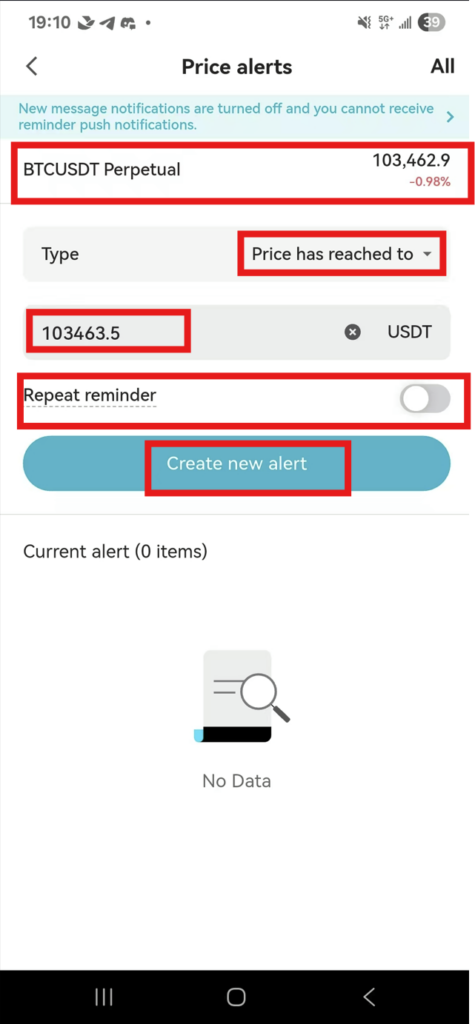
- Navigate to the Markets tab
- Find the cryptocurrency you want to track
- Tap the bell icon or use the “Set Alert” option
- Configure your alert parameters:
- Price increased to a certain level
- Price falls below a certain level
- Percentage change in a specific timeframe
- Save your alert and receive notifications when conditions are met
Managing App Notifications:
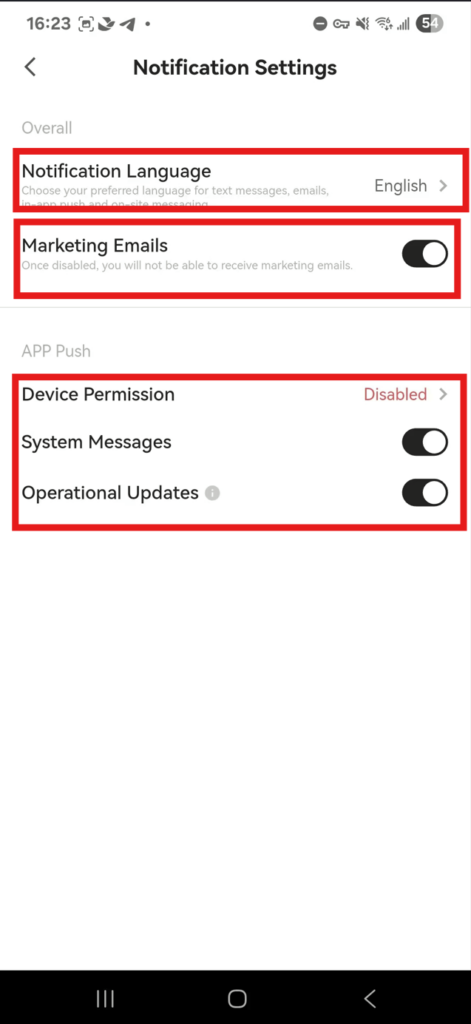
- Go to your profile and preferences
- Select “Notification Settings”
- Customize which notifications you receive
Security Settings:
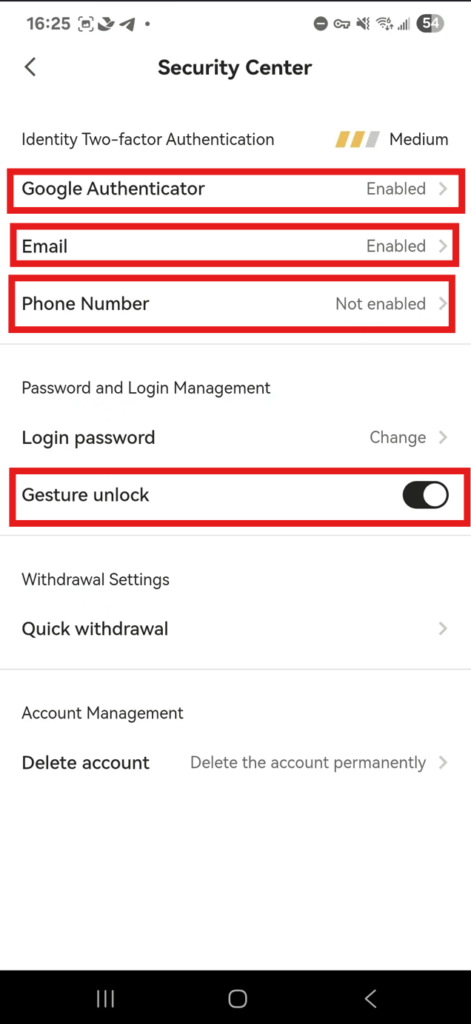
The JuCoin app includes multiple security features to protect your assets:
- Two-Factor Authentication (2FA)
- Phone Number
- Gesture Unlock
Security Best Practice: Regularly review your security settings and always enable all available security features. The minimal inconvenience of additional authentication steps is far outweighed by the protection they provide for your assets.
Final Tips for JuCoin Mobile App Users
To make the most of your JuCoin mobile experience, consider these additional tips:
Performance Optimization:
- Keep the app updated to ensure you have the latest features and security patches
- Clear the app cache periodically through your device settings if you notice performance issues
- Close other resource-intensive apps when executing important trades
- Ensure stable internet connection for critical trading activities (Wi-Fi preferred over cellular data)
Trading Efficiency:
- Set up your favorites list with your most frequently traded pairs for quick access
- Use the customizable dashboard to display the information most relevant to you
- Familiarize yourself with keyboard shortcuts and gesture controls available in the app
- Create and save order templates for your common trading patterns
Privacy and Security:
- Never share screenshots of your portfolio or balances
- Avoid using public Wi-Fi for cryptocurrency transactions
- Enable app lock with a short auto-lock timeout
- Log out completely when not using the app for extended periods
- Disable app thumbnails in your device’s multitasking view
Stay Informed:
- Follow JuCoin’s official channels for updates and announcements
- Use the News section in the app to stay updated on market developments
- Join JuChat through the app to connect with the community
- Set up customized price alerts for assets you’re monitoring
- Enable notifications for new token listings and promotional events
Battery Optimization:
- Adjust chart refresh rates if battery drain is a concern
- Use dark mode to save battery on OLED screens
- Close the app rather than leaving it running in the background
- Consider lowering screen brightness during extended trading sessions
Conclusion
The JuCoin mobile app empowers you to take control of your cryptocurrency trading and investment activities anywhere, anytime. With its comprehensive feature set and intuitive interface, it delivers the core functionality of the desktop platform in a streamlined mobile experience.
By following the steps and recommendations in this guide, you’ll be well-equipped to navigate the app effectively, execute trades confidently, and manage your portfolio securely on the go. As cryptocurrency markets continue to evolve, the ability to stay connected and responsive through mobile access becomes increasingly valuable for traders of all experience levels.
Download the JuCoin app today and experience the freedom of managing your crypto investments wherever life takes you.